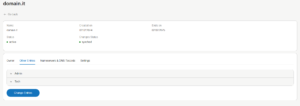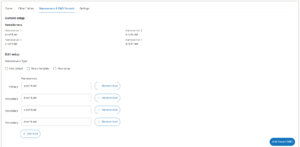Domain taken?
Try our domain brokerage service
We can help acquire your domain even if it’s not available

Domain not available?
Our brokers can help you claim the domain you’re after quickly and efficiently

How does domain brokerage work?
- If your desired domain is taken, our brokerage team will attempt to secure it for you.
- One of our brokers will help you set a realistic budget to acquire the requested domain.
- Your broker will manage the negotiation process, providing regular updates via our dedicated client chat.
- For successful acquisitions, a 15% commission on the net price is charged. We will then assist with the transfer of domain ownership.
Discover more ways we can assist in your online journey

Domain Monitoring
Vital for protecting your online presence and brand reputation, our domain monitoring service keeps any potential threats at bay.
Learn more
Trade Mark Registration
Trade Mark registration is key for protecting your brand, building consumer trust and securing your business’s reputation and assets.
Learn more
Domain Registration
The starter pack to creating an online identity is buying and registering a domain name that works for your business and brand.
Learn moreQuestions?
Take a look at our FAQs
How do I create an account on Aruba Domains?
Creating an account is quick and easy, just fill in the form under the sign-up section here: https://my.arubadomains.com/registration
What is two-factor authentication?
Two-factor authentication (2FA) adds an extra layer of security to your Aruba Domains account. It combines something you know (such as your password) with something you possess (like your mobile phone). When setting up 2FA, you will be guided to link your Aruba Domains profile with the Google Authenticator app, which can be downloaded at no cost from the Google Play Store or Apple App Store. With 2FA enabled, access to your Aruba Domains account will always require both your password and a verification code from your phone, ensuring that only you can log in.
How do I enable two-factor authentication?
To activate two-factor authentication (2FA) for your Aruba Domains account, please follow these steps:
- Sign in to your Aruba Domains account
- Select your name at the top right corner of the page
- Go to ‘My Profile’ in the dropdown menu
- Navigate to the ‘Password and Security’ tab
- Select ‘Enable 2FA’
You can also follow the on-screen instructions to complete the setup process.
Where can I manage my domains?
You can manage your domains by navigating to ‘Domains’ and selecting ‘Domain list’. Here you’ll find a complete list of currently registered domains. From this list, select ‘View’ to access or change domain settings.
How do I change the owner of my domain?
To change the owner of a domain, follow these steps:
- Sign in to your Aruba Domains account
- From the left-hand menu, select ‘Domains’ and then ‘Domain List’
- Locate the domain you wish to update and select ‘View’ from the ‘Action’ column
- In the ‘Owner’ tab, select ‘Change owner’
- A popup will appear in which you can choose the new profile to be applied.
How do I add a profile to the domain registry?
To add a new profile to be applied to your domains, follow these steps:
- Sign in to your Aruba Domains account
- From the left-hand menu, navigate to ‘Domains’ and then ‘Domain Registry’
- Select ‘Create entry’
- Fill in the required fields in the form
- Select ‘Save’ to add the entry to the registry
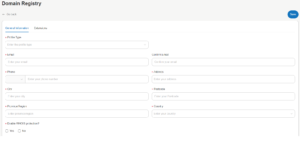
How do I change information associated with my domain?
To update information associated with your domain, follow these steps:
- Sign in to your Aruba Domains account
- From the left-hand menu, select ‘Domains’ and then ‘Domain List’
- Locate the domain you wish to update and select ‘View’ from the ‘Action’ column
- Navigate to the ‘Other profiles’ tab to view the list of profiles that apply to Admin and Tech
- Scroll to the end of the page and select ‘Change profiles’
- Use the dropdown lists provided to select the new profile you wish to apply as Admin or Tech
- If you do not want to make changes to one of these contacts, simply leave it unselected
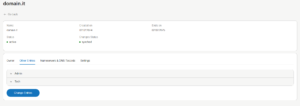
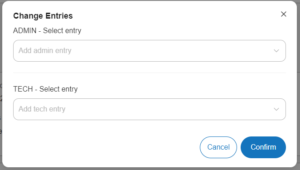
How do I enable/disable auto-renewal?
To change your domain auto-renewal preferences, follow these steps:
- Sign in to your Aruba Domains account
- From the left-hand menu, select ‘Domains’ and then ‘Domain List’
- Locate the domain you wish to update and select ‘View’ from the ‘Action’ column
- Navigate to the ‘Settings’ tab
- Here you can enable or disable auto-renewal
How do I change DNS settings that apply to my domain?
To change your domain DNS settings, follow these steps:
- Sign in to your Aruba Domains account
- Navigate to ‘Domains’ and select ‘Domain List’
- Locate the domain you wish to update and select ‘View’ from the ‘Action’ column
- Navigate to the ‘Nameservers & DNS records’ tab to view your current DNS settings
- To make changes, select ‘Enable changes’
- Modify the DNS settings as required and then select ‘Save’ at the end of the page to apply changes
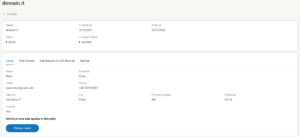
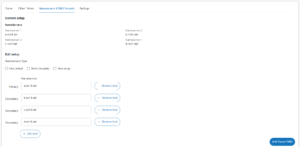
How do I create an invoicing profile?
To create an invoicing profile, follow these steps:
- Sign in to your Aruba Domains account
- From the left-hand menu, select ‘Payments’ and then ‘Invoicing Profiles’
- On the ‘Invoicing Profiles’ screen select ‘New Invoicing Profile’
- A form will appear with the required fields to fill in.
- Once completed select ‘Add’ to save the new invoicing profile

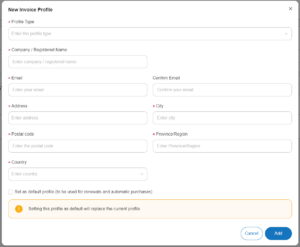
Where can I view my invoices?
To find your invoices, navigate to ‘Payments’ and select ‘Invoices’, this will take you to a list of all your issued invoices. From here, you can view details of each invoice and download a PDF copy by selecting ‘Download’ from the ‘Action’ column.
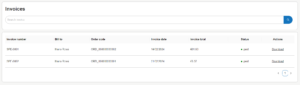
What’s a DNS?
The Domain Name System (DNS), is an essential component of the internet’s functionality. It acts as a directory that translates human-friendly domain names into IP addresses, which are used by computers to identify each other on the network. Its main role is therefore to enable access to the web through a domain name instead of its corresponding IP address.
What are DNS records?
DNS records are the rules that guide DNS servers in linking domain names to their corresponding IP addresses. They serve as a crucial part of domain management and network connectivity. Each type of DNS record holds specific details about the domain:
- A Records: link a domain to an IPv4 address
- CNAME Records: define an alias for the canonical domain name and are used to associate new subdomains with an existing domain
- MX Records: specify the server responsible for handling emails for a given domain
- NS Records: identify the current nameservers used for your domain
- SOA Records: hold essential information about the domain, such as the primary name server, time of last update, contact details and more
- TXT records: provide the ability to associate arbitrary text with a domain and can contain descriptive information
How do I create a DNS profile?
Creating a DNS profile allows you to quickly apply a set of Nameservers to your domains. Follow these steps to create one:
- Sign in to your Aruba Domains account
- From the left-hand menu, select ‘Domains’ and then ‘DNS Templates’
- On the DNS Templates screen, select ‘Create DNS template’
- Choose ‘New setup’ to start configuring your nameservers
- Enter the nameserver details into the relevant fields
Once completed, this DNS profile can be applied to any of your domains, streamlining the process for future changes or new domain additions.
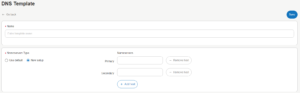
Can I change the DNS settings on one of my registered domains?
Yes, you have the ability to update the DNS settings on a domain you have registered with Aruba Domains. After establishing a new DNS profile (refer to “How do I create a DNS profile?”), you can assign it to your domain by following these steps:
- Sign in to your Aruba Domains account
- From the left-hand menu, select ‘Domains’ and then ‘Domain List’
- Locate the domain you wish to update and select ‘View’ from the ‘Action’ column
- Navigate to the ‘Nameservers & DNS records’ tab to view your current DNS settings
- To apply the desired changes, select ‘Enable changes’